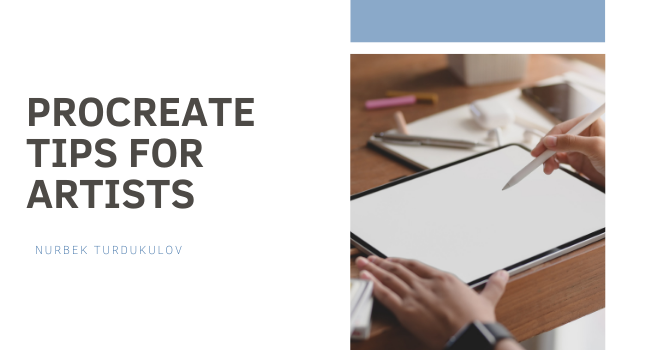Activate Lefty Mode
Left-handed artists, rejoice. Procreate has a function that will make your life a lot easier. Go to Settings (the wrench icon), then Prefs; toggle “Right Hand Interface” on. This will move your Toolbar to the right side of your screen so you can adjust your brushes with your right hand as you work with your left.
Allow Hands-Off Drawing
Most artists prefer using a stylus like Apple Pencil to draw in Procreate. But as you handle the tablet, your fingers often brush against the canvas and spoil your drawing. There’s an easy fix in Procreate. Hit the wrench icon, then Prefs, then Gesture Controls. Navigate to the General tab, then turn on “Disable Touch Actions.”
Turn Scribbles Into Shapes
It’s hard to draw a perfect circle. But with Procreate, you can fake it ‘til you make it. Draw a basic shape without lifting your stylus off the screen. Then press and hold the shape with your stylus. Procreate will transform your quick doodle into the perfect figure.
Get Artist Cheat Codes
Procreate offers a variety of helpful guides. Just hit the wrench icon, then enable Drawing Guide. This overlays a 2D grid on your canvas. The Isometric or cube grid allows you to create scenes with depth. The Perspective function creates vanishing points around which you can focus your drawing.
Tap to Undo/Redo
Procreate is molded to natural hand gestures as a program designed for touchscreens. To undo an action, simply tap on the screen with two fingers. Redo by tapping with three fingers. Tap and hold with two fingers to continuously undo previous actions.
Make Process Videos
Many artists go viral on social media with screen recordings of the drawing process. Procreate automatically captures video recordings of each canvas. Tap the wrench icon, then tap Video to enable or disable recording.
When you’re finished creating, tap “Time-Lapse Replay” to watch the magic happen. You can adjust and export this video from the same menu.
Draw Every Day
The best way to become a Procreate whiz is to practice as much as you can. Keep drawing and experimenting. Explore all the program’s different features and use what you like best.